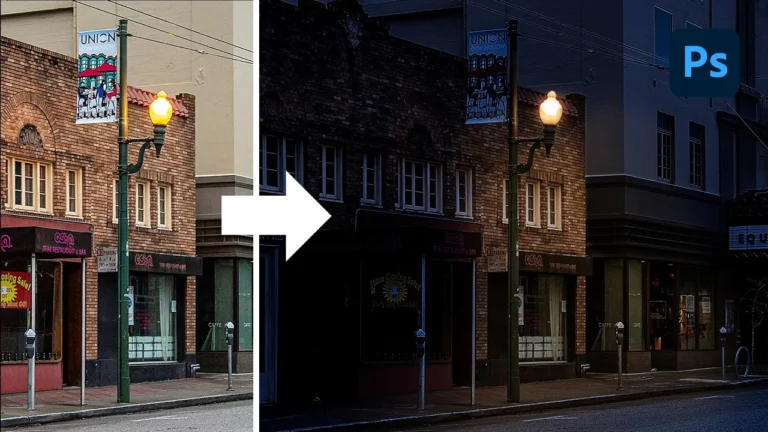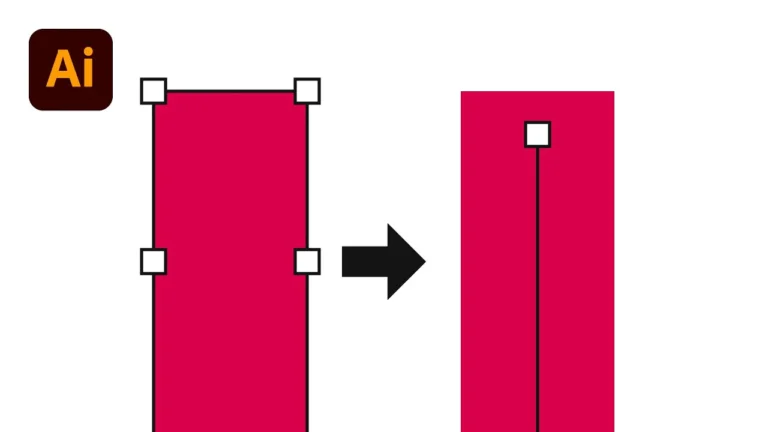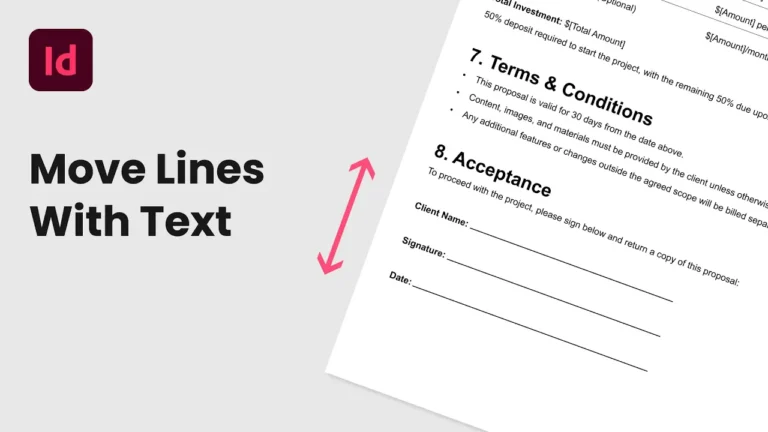Creating interactive elements like a hyperlink or clickable button in Illustrator is simpler than you might think. Whether you’re designing digital PDFs, presentations, or interactive portfolios, adding clickable links can greatly enhance user experience. In this tutorial, I’ll guide you through the process of turning shapes or text into clickable hyperlinks in Illustrator.
Chapters:
0:00 Clickable Hyperlink & Button Tutorial
0:14 Create a Hyperlink in Illustrator
0:36 Export Interactive PDF in Illustrator
0:49 Preview Hyperlink Interactivity
Step 1: Prepare Your Button or Text
Start by designing your button or selecting the text you want to turn into a clickable link. In my example, I have a simple rounded rectangle with some text grouped to form a button.
Step 2: Open the Attributes Panel
To add a hyperlink:
- Select your button or text object.
- Go to Window > Attributes to open the Attributes panel.
- Click the panel’s hamburger menu (the three horizontal lines) and ensure Show All is checked.
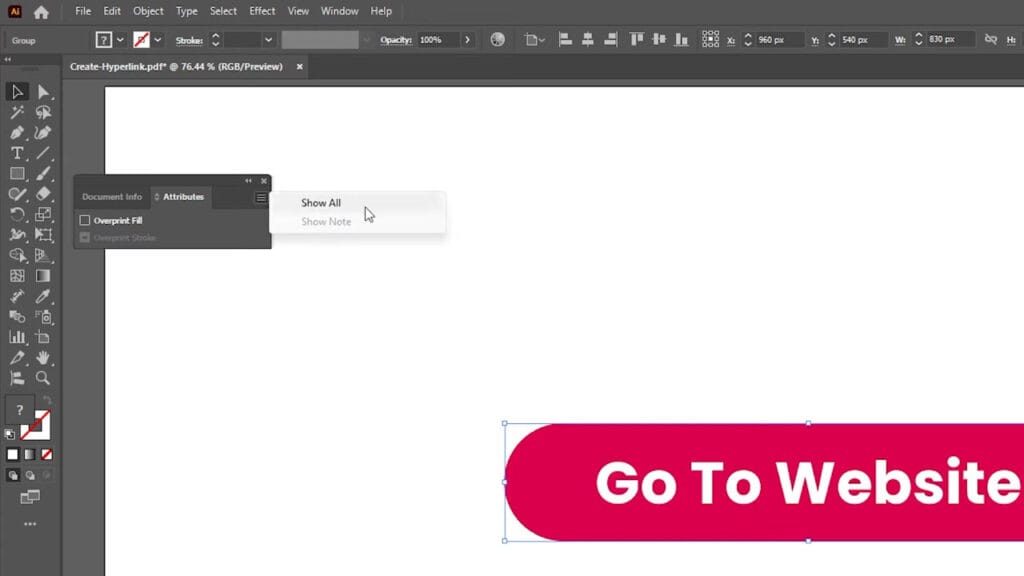
Step 3: Set Up the Link
In the Attributes panel under Image Map Options:
- Change the option from None to Rectangle (or choose the shape that matches your button).
- Paste your desired URL into the URL field.
This sets your object as a clickable hyperlink.
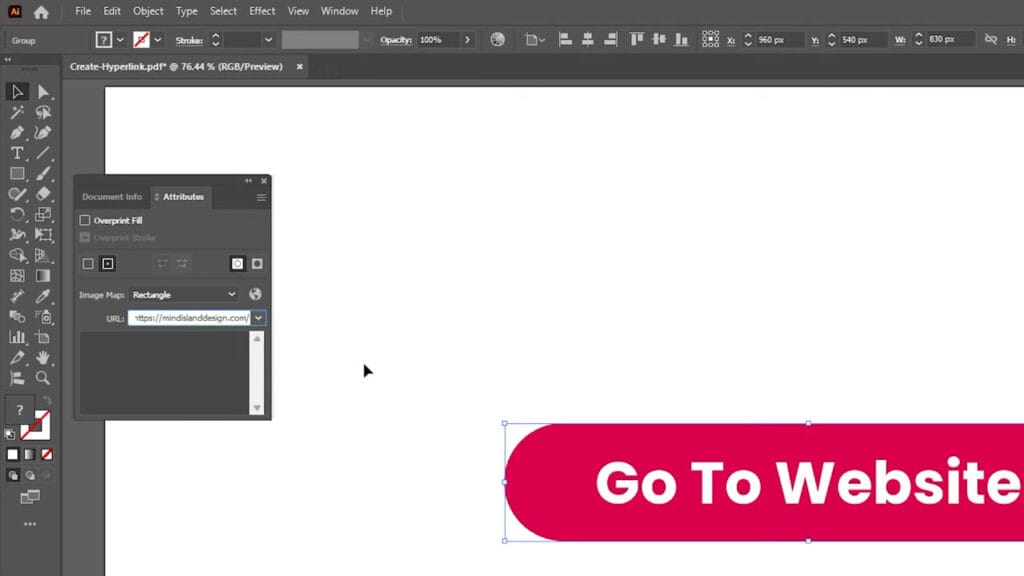
Step 4: Export as an Interactive PDF
Once your button is set up:
- Go to File > Save As.
- Choose a location on your computer and save the file.
- In the PDF export dialog, ensure the “Preserve Hyperlinks” option is checked to keep your links active in the exported PDF.
- The Illustrator default PDF settings are sufficient, then click Save PDF.
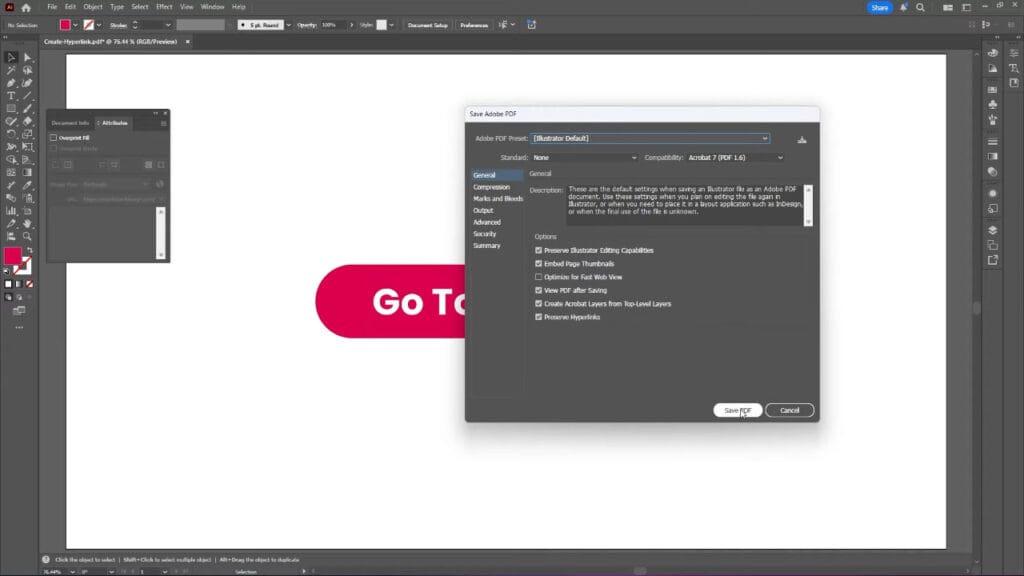
Step 5: Test Your Clickable Button
Open your exported PDF with a PDF reader. When you hover over the button, your mouse cursor will change from a pointer to a hand icon, indicating a clickable link. Clicking the button will open the URL you set in your default web browser.
Final Thoughts
Adding a hyperlink directly in Illustrator is a quick way to make your PDFs interactive without having to switch to other software. Whether you’re creating portfolios, brochures, or digital documents, clickable buttons make your designs more engaging and user-friendly.
If you found this tutorial helpful, feel free to share it, subscribe to the YouTube channel, or read more on our blog for more Illustrator tips and tricks.