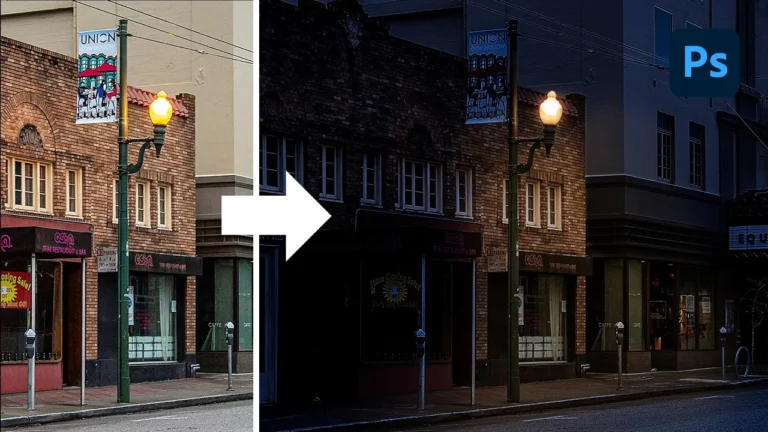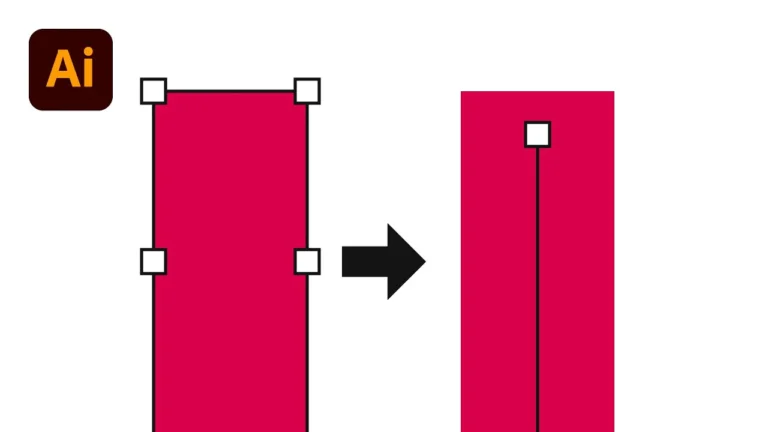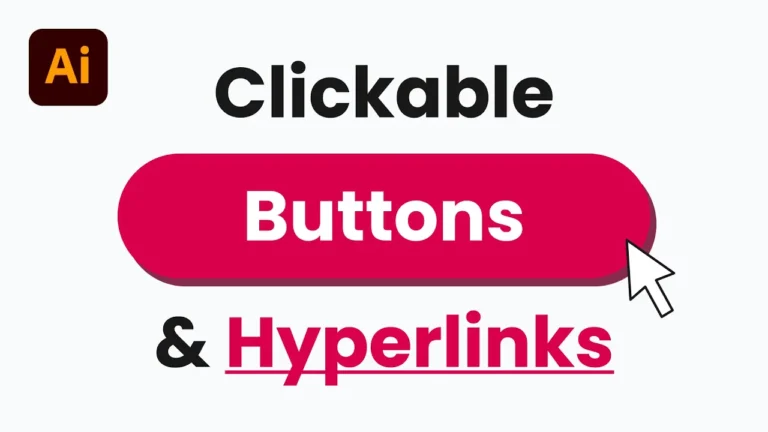Learn how to easily remove a white background in Photoshop and make it transparent. This method will only take seconds and is perfect for both simple and complex images in colour or in black and white. There’s no need to compromise on image quality or deal with the frustration of pixelated edges.
Chapters:
0:00 Remove White Background in Photoshop
0:10 Select and Remove Background Colour
0:26 Create a New Layer Mask
0:38 Refine Edges of Your Image
Removing Your Background Colour
Begin by selecting the image you want to remove the background of in your layers panel. In your toolbar, select the Rectangle Marquee Tool. Then, make a small selection of your background colour. I made a small selection of my white background in this example.
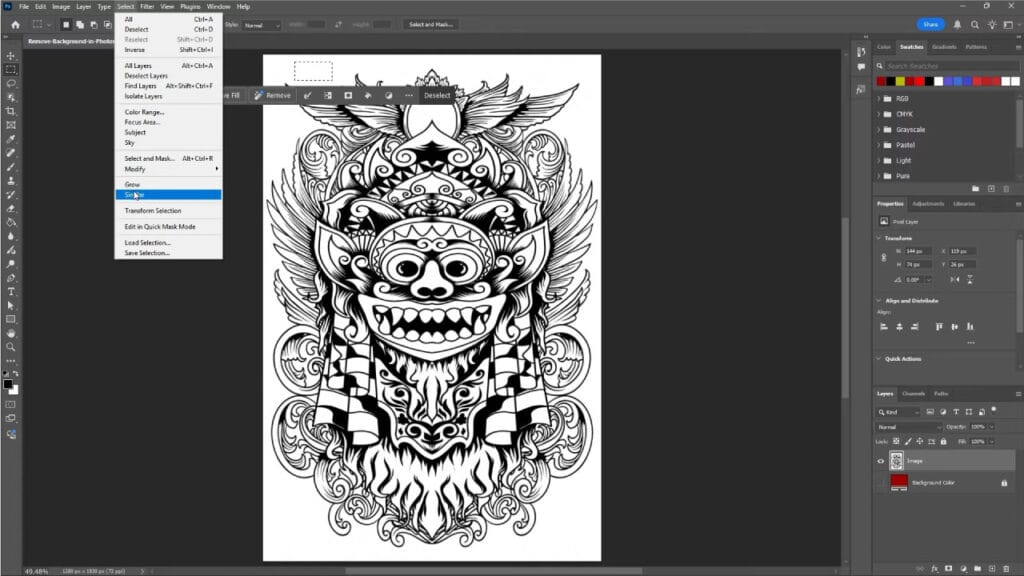
Once you have made your selection, go up to Select > Similar and then press Backspace/Delete on your keyboard to remove your background colour. Depending on the complexity of your image, you may notice some fringing around the edges.
Cleaning Up The Edges of Your Image
To clean up the edges of your image, hold Command/Control on your keyboard and then click on the image in your layers panel to create a new selection. Next, you will want to create a new Layer Mask with your image selection.
With your new Layer Mask highlighted, go to Select and Mask to open up your layer mask properties. Under Refine Mode, you want to switch from Object Aware to Color Aware. Now you can select your Refine Edge Brush and begin removing the white fringing from around the edges of your image.
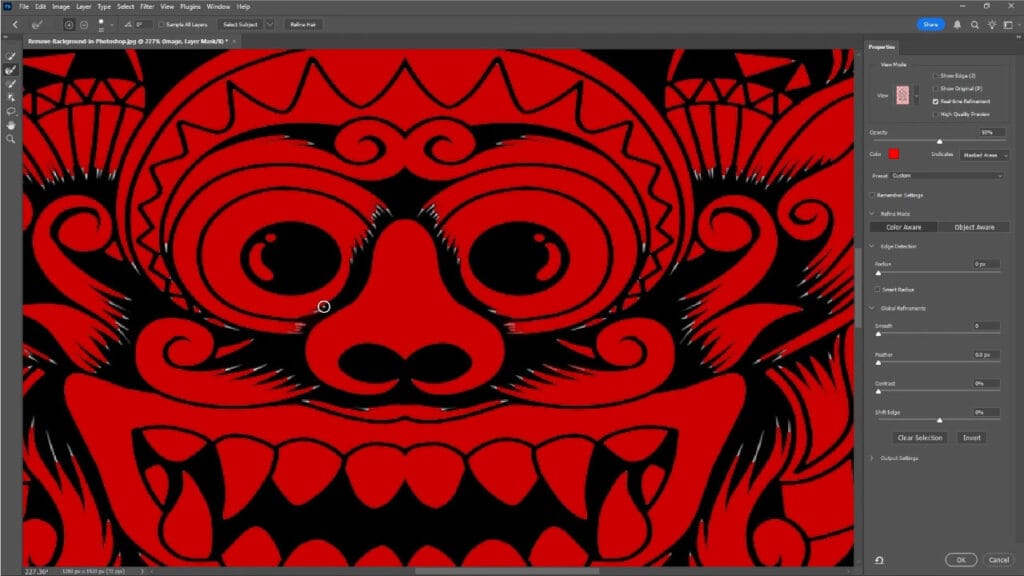
Finally, to retain the transparent background, you will want to export your image as a PNG.
This quick tutorial allows you to easily remove a white background from any image in Photoshop. For more helpful creative tips like this, check out our design blog.