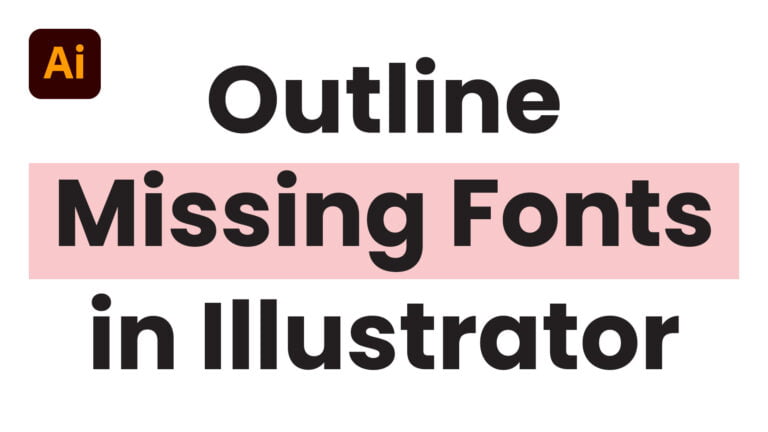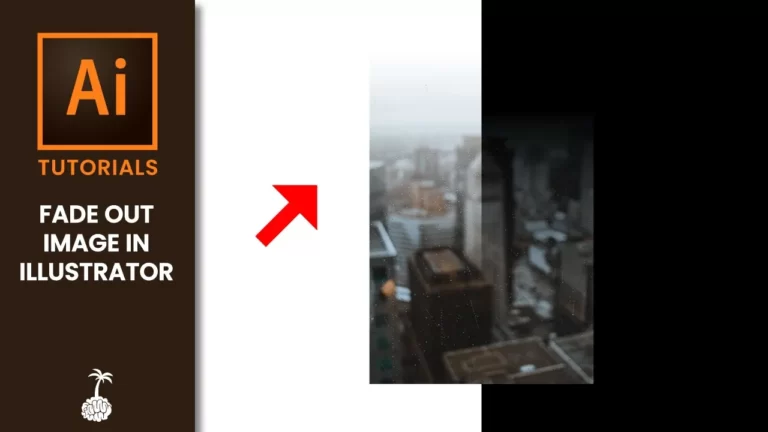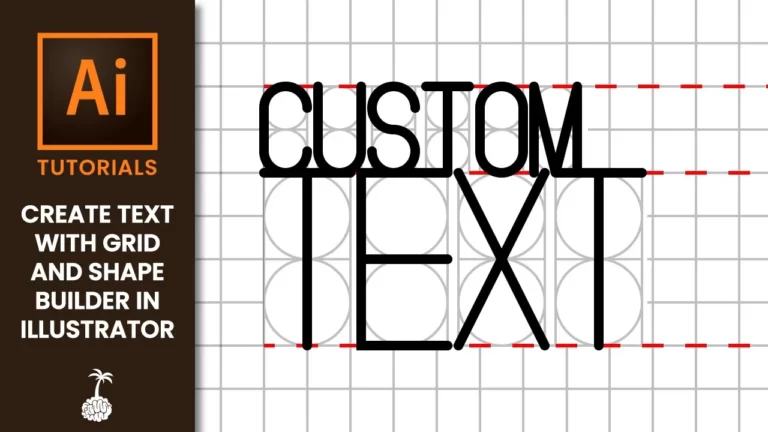A complete and comprehensive guide for designing and preparing a vehicle wrap for print in Adobe Illustrator. Each chapter will guide you through the standard industry process from beginning to end in less than 15 minutes.
Chapters:
00:00 Intro
00:27 Find Your Vehicle Template
00:53 Design Your Vehicle Wrap
3:45 Document Setup
5:20 Prepping For Print
5:58 Choosing Vinyl Size
7:33 Adding Your Weed Boxes
10:18 Adding Cut Paths
11:39 Adding Bleed To Cut Paths
Find Your Vehicle Template
Before you start designing your vehicle wrap you will want to find the vector outline for the vehicle you will be designing for. In my example, I am using a template for a Jeep Patriot I downloaded from Pro Vehicle Outlines which has a vast selection of vehicles and trailer outlines to choose from. There are many other websites that offer vehicle outlines both for free or through memberships which may be a good option if you will be designing multiple vehicle wraps or if you own a shop or design agency.
Design Your Vehicle Wrap
Once download, you can open our vehicle outline template in Illustrator and begin designing your vehicle wrap or decals right away.
Note: You will be designing at 1/20th scale.
One useful tip to remember is to occasionally switch to wireframe mode with Command + Y on Mac or Control + Y on PC. This will allow you to make precise adjustments according to the vehicle’s body lines. Compound paths are a great way to work non-destructively and make it easier to transfer over your design for print.
Illustrator Document Setup
Once your design is complete, the easiest way to set up your file is by creating a new document. You will want your artboard size to be at least 227″ x 227″ which is an oversized artboard. This document size will be needed to scale your vehicle outline by 2000% since your template is 1/20th scale. Make sure your color mode is set to CMYK and raster effects are set to high (300 PPI).
Prepping Vehicle Wrap For Print
Now that your vehicle wrap is complete and to scale, you can begin dissecting your design. Remember what size of vinyl you want to print and where you want the seams to be. Doors, windows, and hoods are the best ways to hide seams and make it easier for the installers to line up the artwork. The most common vinyl roll sizes are 24″, 48″, and 52″ wide by 500″ long. Ensure your design is at least 1″ less than the vinyl width to avoid problems when printing. Industry-standard printers have rollers that suck in the vinyl and can pre-cut the vinyl using designated cut paths.
Weed boxes though not required, can help installers cut and line up the vinyl. Especially if the design has a lot of white (The default color of vinyl) or includes several different pieces. To add a “weed box”, simply offset your path by 0.125″ and make your stroke black with a 1pt path.
You will need to add a cut path to tell the printer where to cut your design. Copy or create any paths you want the printer to use to cut, and create a new color swatch. For example, the printer I use recognizes any color with the name “CutContour” as a cut path. Remember the vinyl is white, so if you want to avoid seeing a sliver of white once it is cut, add bleed to your design by offsetting your design path.